Then we tell our interlocutor : "we do anything , God will provide,"EPA! go within , you have to say, " do not do anything , I will go to your computer and you notice how I'm going fixing ... " .
If this is the first time will be surprised and think we're hackers we can snoop on your herbs and whenever we want , so you should make it clear : " to do so I need you to give me permission to your team , then we will shield your PC" ( shielded PCs can also break ) .
You have to explain step by step how to do all that seems so rare and if you still appreciate some nervousness in his voice rough , you have not believed us and that we should add " look, it's not like before , we now have laws that criminalize perfectly privacy offenses , eg Protection Act Personal Data you can access on the Internet and also on your screen you will see everything I do, I will not copy the porno movies ... I all " .
 If you are not yet the idea seems to suggest that we can call a
technician , typically charge 50 euros an hour , and , almost certainly ,
will ask remote access to your PC.
If you are not yet the idea seems to suggest that we can call a
technician , typically charge 50 euros an hour , and , almost certainly ,
will ask remote access to your PC.The steps to establish remote connection from PC to PC are:
0 - . Installed must have all ( things Uncle Billyto ) MSN Messenger, or you have an E-mail account to Microsoft ( hotmail , msn ... )
. 1 - See if the OS is compatible with ours, we have to have both the same OS to perform remote access, version does not matter . This is Start> right on My Computer> Properties > General tab Raton.
. 2 - Check the Internet IP that has placed him at the time and tell us . This is Start> Run > type " CMD" and we intro> type " IPCONFIG " and we give intro . The IP is a string of four numbers separated by periods , as we have said can write the "EXIT " and give intro, or simply close the window.
. 3 - Allow remote access. This is Start> right on My Computer> Properties > Remote Access > mouse and activate the box that says Allow ... > OK. Often we also have to disable the Windows Firewall or antivirus , ie , the one on, momentarily , of course.The Windows Firewall is Start> Control Panel> Windows Firewall> select Off > OK. If we have a powerful antivirus such as Norton, we will have the Windows Firewall (weak) off, and we should be clear on this . To do this we set icon Norton is in the start bar ( lower right corner) and open it with the right mouse and select Open Norton Protection Center > Options > Norton Internet Security > Personal Firewall > and Protection Firewall chose Off > OK.
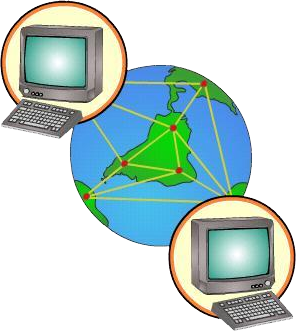 . 4 - Get the remote computer. This is done from Start> All Programs> Accessories > Remote
Desktop Connection > write the IP you want to access and we intro .
. 4 - Get the remote computer. This is done from Start> All Programs> Accessories > Remote
Desktop Connection > write the IP you want to access and we intro .5 - . Once we have solved the problems of the remote computer must be repeated on this , step 3 , but this time to remove the permit remote connection and then restart the Firewall which we operate .

No comments:
Post a Comment